How to Write Blog Posts on Substack Using Your Mobile Phone
By Warden
February 2, 2025
·
3 min read

Contents
Get the latest substack news delivered to your inbox.
You're on the go, inspiration strikes, and you're itching to share your thoughts with your Substack audience. There's just one problem: you only have your phone. Can you write a full blog post directly on the Substack mobile app?
Sadly, the answer, for now, is no. While the app is fantastic for engaging with your audience and checking stats, it doesn't offer the full functionality for crafting posts.

But don't despair! This doesn't mean you have to sacrifice those on-the-go bursts of creativity. Let's explore some workarounds and tips to keep your writing flowing, even without your laptop.
Workarounds for Writing on the Go
1. Embrace the Email Draft
Think of your email inbox as a temporary writing studio. Jot down your ideas, paragraphs, or even the entire post as a draft in your email app. You can then access and refine it on your computer later.
Pro Tip: Email the draft to yourself with a catchy subject line related to your post idea. This turns your inbox into an organized idea repository!
2. Explore Third-Party Apps
A plethora of mobile writing apps seamlessly integrate with Substack. Here are a few favorites:
- iA Writer: Known for its minimalist interface, perfect for distraction-free writing.
- Ulysses: A powerful app for writers who love organization, with features for outlining and drafting.
- Google Docs: A classic choice for collaborative writing and easy sharing.

Once you're done writing in your chosen app, simply copy and paste your masterpiece into the Substack editor on your computer.
3. Adapt to Mobile-First Creation
Consider shifting your writing process to be more mobile-friendly:
- Voice Notes: Use your phone's voice recorder to capture ideas, outlines, or even dictate entire sections.
- Keep it Bite-Sized: Break your writing into smaller chunks that are easier to tackle on a mobile device.

Tips for a Smoother Mobile Writing Experience
1. Dictation is Your Friend
Most smartphones have excellent voice-to-text capabilities. Don't be afraid to dictate your thoughts instead of typing them out. You might be surprised by how efficient it can be!
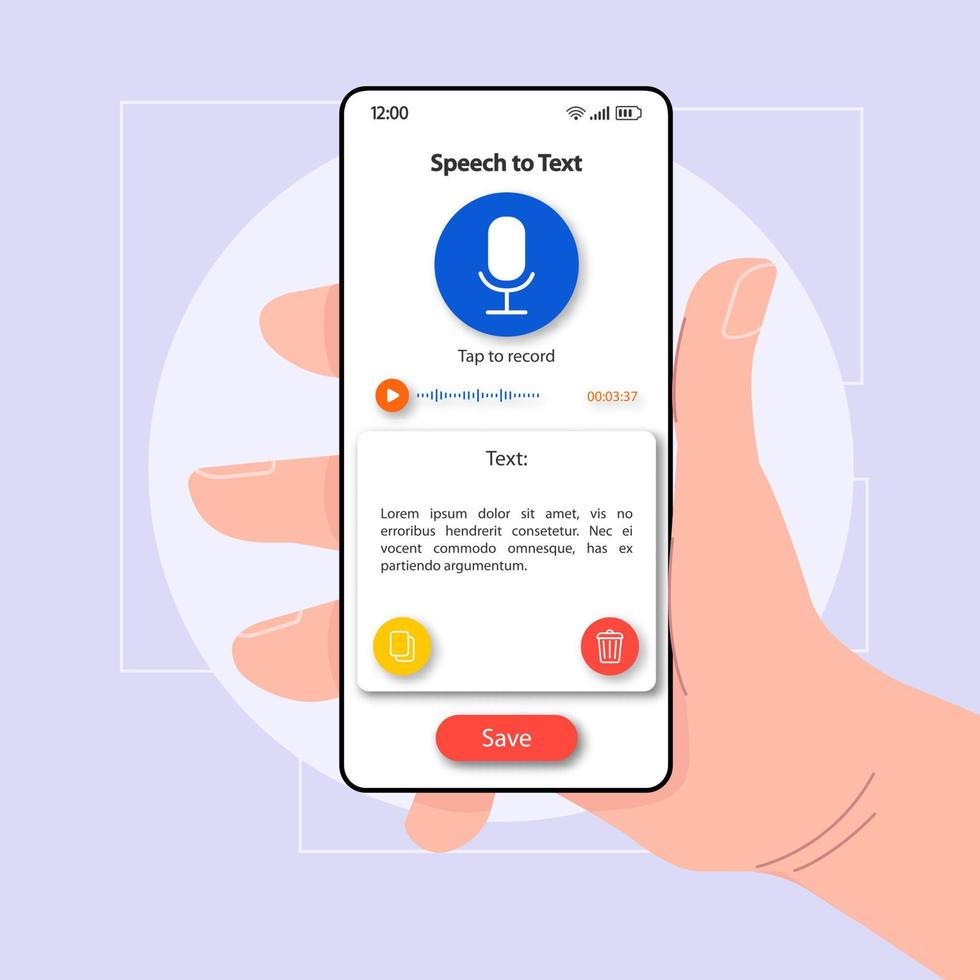
2. Grammar and Spell Check are Essential
Typos are easier to miss on a smaller screen. Ensure your phone's auto-correct is enabled, and utilize grammar and spell-check tools for a polished final product.
3. Find Your Perfect Keyboard
Experiment with different mobile keyboards to find one that suits your typing style. Some popular options include Gboard, SwiftKey, and Grammarly Keyboard.

4. Optimize Your Environment
Find a comfortable and distraction-free space to write, even if it's just a quiet corner in a coffee shop.
Conclusion
While we eagerly await the day Substack graces us with full mobile writing capabilities, these workarounds and tips will empower you to conquer those writing urges no matter where you are. Remember, the most important thing is to keep those creative juices flowing!