How to Manage Substack Subscriptions
By Warden
February 2, 2025
·
4 min read

Contents
- Navigating Your Substack Dashboard
- Unsubscribing with Grace
- Taming Your Inbox: Frequency & Pausing
- Payment & Billing Like a Pro
- Organizational Bliss: Tips & Tricks
- Conclusion
Get the latest substack news delivered to your inbox.
Substack has revolutionized how we connect with writers and engage with content we love. It's a fantastic platform for supporting creators directly. But let's be honest, juggling multiple subscriptions can sometimes feel like herding digital cats! Your inbox starts overflowing, you miss updates from your favorite writers, and suddenly that feeling of excitement turns into a wave of "unsubscribe-from-it-all" panic.
Fear not, fellow Substack enthusiast! This guide will equip you with the knowledge and tools to become a Substack subscription master. We'll break down everything from tweaking your reading frequency to unsubscribing with grace (no hard feelings!).

Navigating Your Substack Dashboard
Think of your Substack dashboard as mission control for all your subscriptions. Here's how to find your way around:
-
Accessing Your Dashboard: The journey begins at Substack.com. Once you're logged in, click on your profile picture (it's that friendly face in the top right corner!). From the dropdown menu, select "Dashboard."
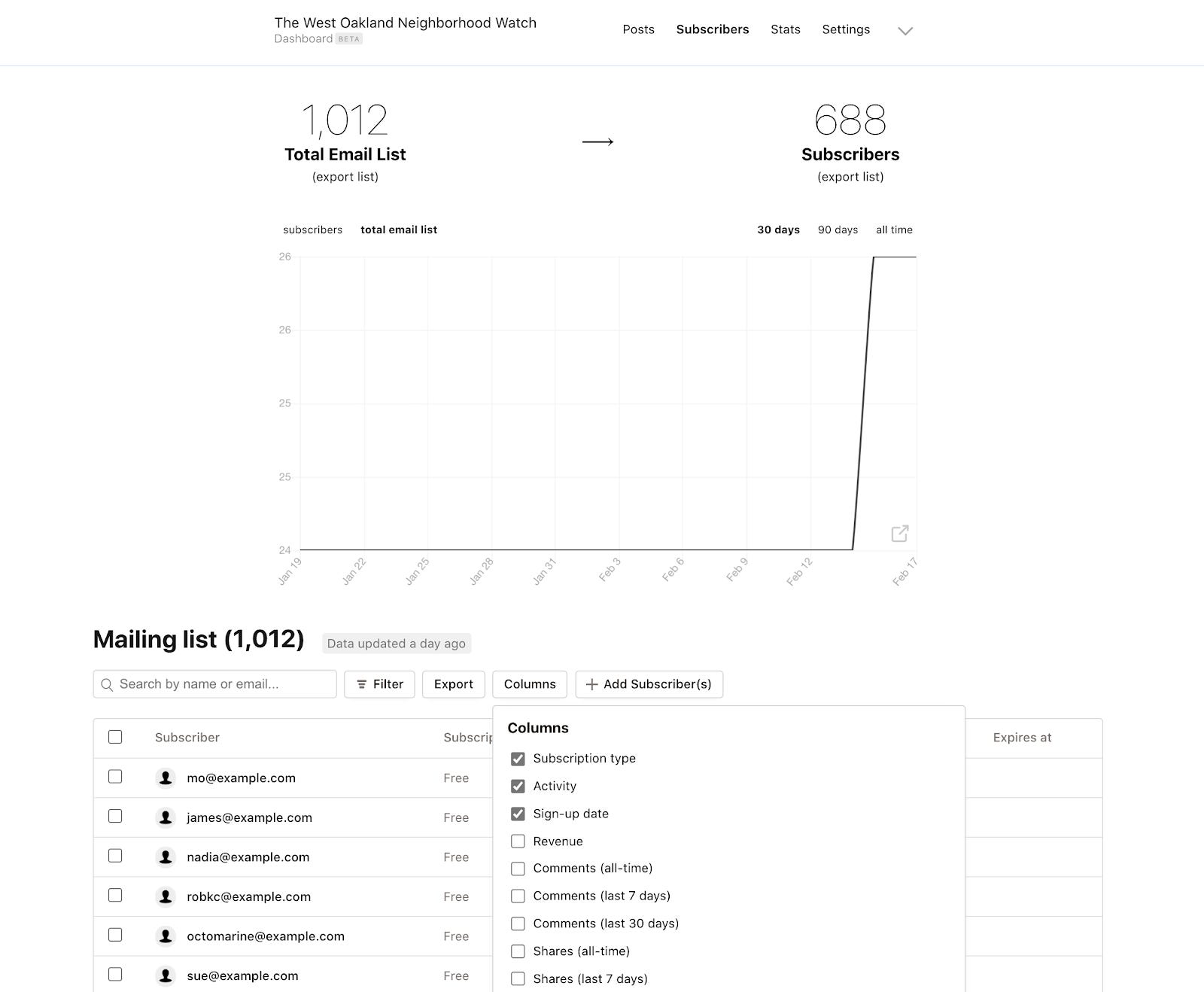
-
My Subscriptions: This section is your subscription command center. It lists all your active subscriptions, both free and paid. Click on any publication to manage its specific settings.

-
Account Settings: Here, you can update your profile information, manage your email address, and adjust your notification preferences.
Unsubscribing with Grace
Sometimes, you need to part ways with a Substack newsletter—and that's okay! Here's how to do it without any awkwardness:
-
The Direct Approach: The easiest way to unsubscribe is through the "Unsubscribe" link found at the bottom of every Substack email. One click and you're free!
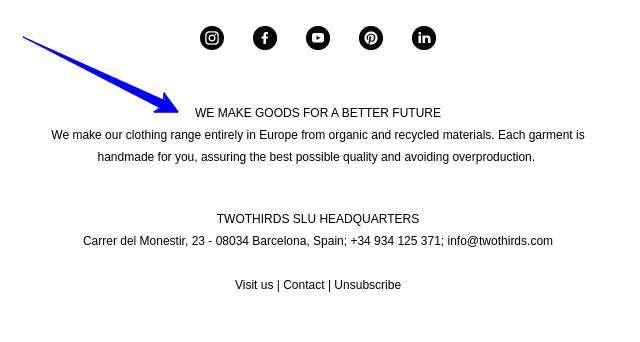
-
Dashboard Departure: Head back to your trusty dashboard. In the "My Subscriptions" section, click on the publication you'd like to leave. Look for the "Unsubscribe" button, usually near the top or bottom of the page.
-
Free vs. Paid: Unsubscribing from a free Substack newsletter is immediate. If you're subscribed to a paid publication, you'll continue to receive content until the end of your billing cycle.
Taming Your Inbox: Frequency & Pausing
Don't let Substack emails turn into an avalanche! Here's how to control the flow:
-
Adjusting Frequency: Many Substack writers offer different delivery frequencies. Instead of daily emails, switch to a weekly digest. To change this, go to the publication's page on your dashboard and look for a setting like "Email frequency" or "Delivery options."
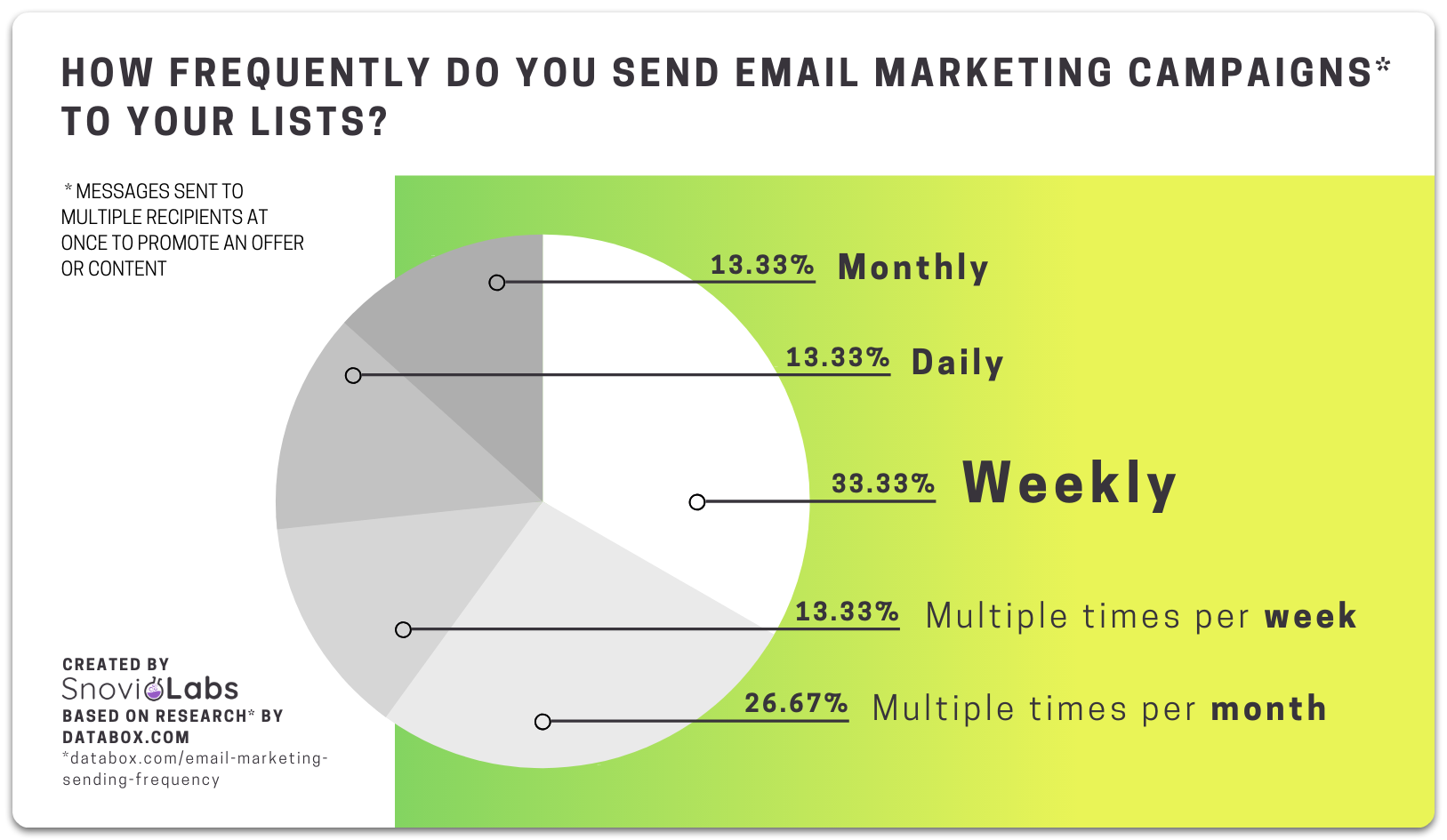
-
The Pause Button: Need a temporary break? The "Pause Subscription" feature is your new best friend. It allows you to take a break from a publication for a set period without losing your spot. Look for this option on the publication's page within your dashboard.
Payment & Billing Like a Pro
Managing your Substack finances is a breeze. Here's a quick rundown:
-
Updating Information: Need to update your credit card details? Go to your "Account Settings" and click on the "Billing" or "Payment" section.
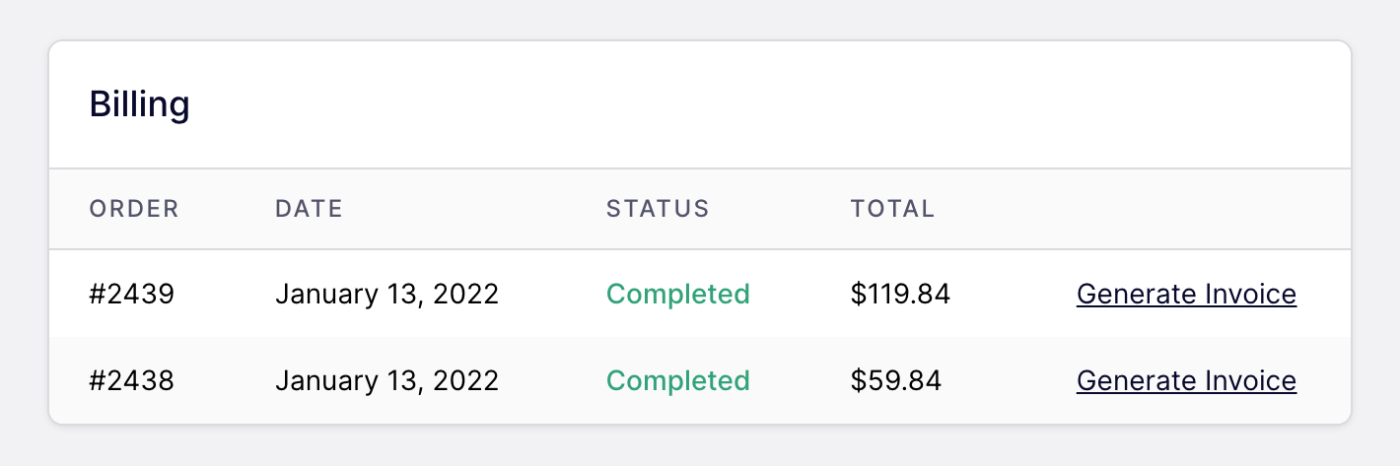
-
Understanding Billing Cycles: Paid Substack subscriptions typically run on monthly or annual cycles. Your dashboard will show your next billing date and the amount due.

-
Invoice Access: Need to access a past invoice? Your billing section usually keeps a record of your payment history.
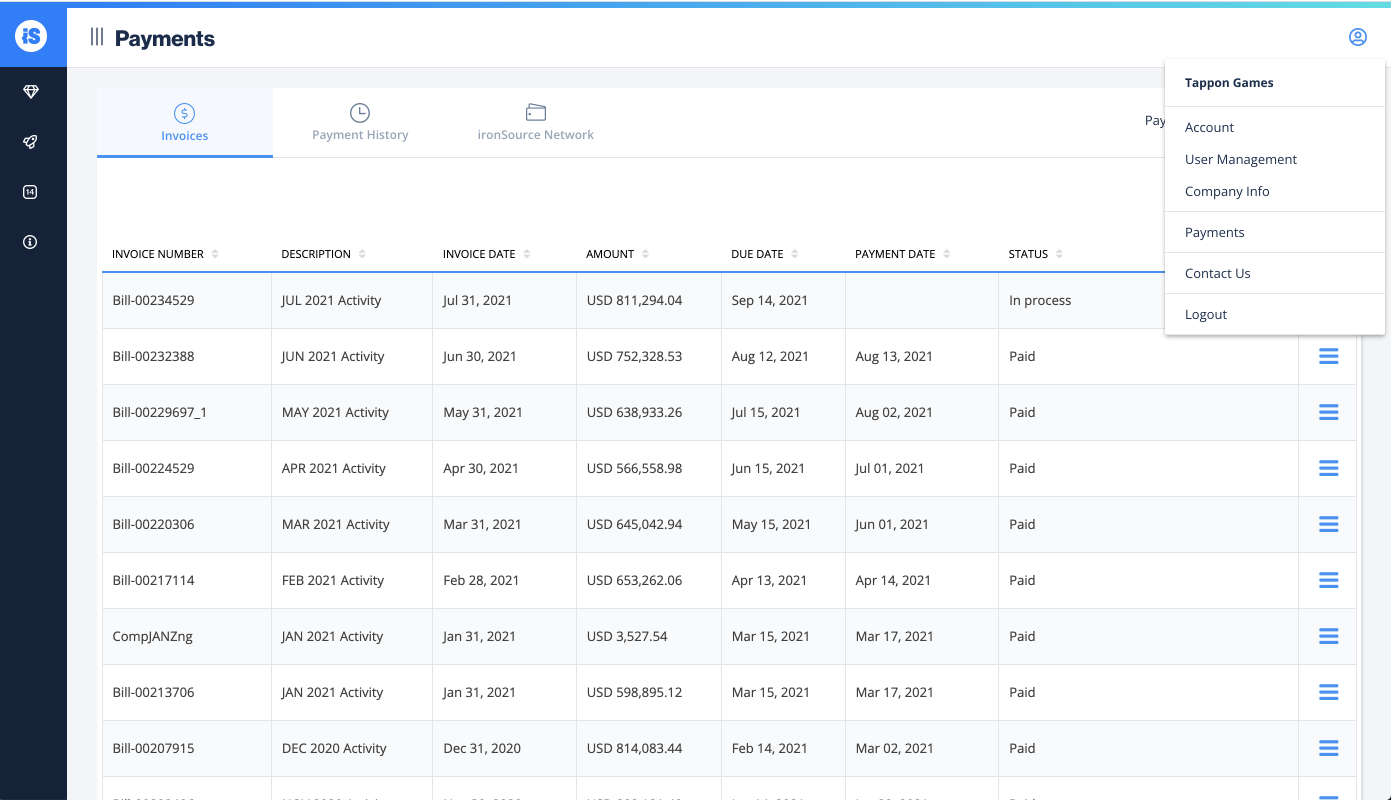
Organizational Bliss: Tips & Tricks
Ready to take your Substack organization to the next level? Here are some pro tips:
-
Email Filters: The Power of Rules: Most email providers (like Gmail and Outlook) allow you to create filters. Set up a rule that automatically sorts emails from specific Substack writers into designated folders.
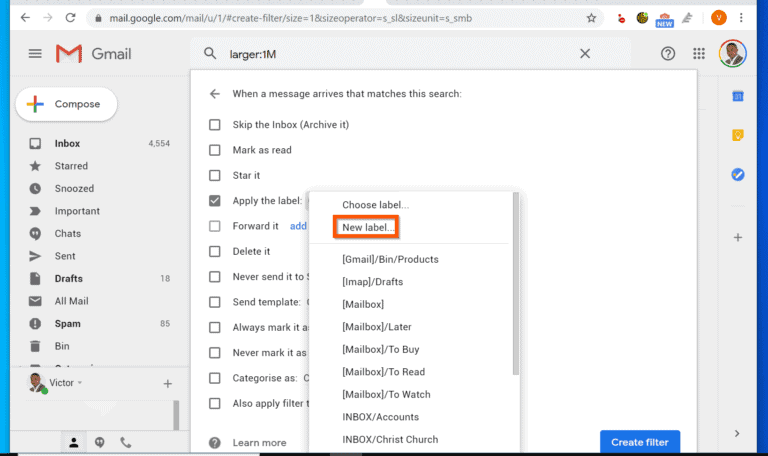
-
Folders: Your Digital Filing System: Within your email client, create folders like "Substack - Writing," "Substack - Tech," or "Substack - Personal Growth" to categorize your subscriptions.

-
Third-Party Tools: Explore newsletter-specific apps or browser extensions designed to streamline your reading experience and manage subscriptions across platforms.
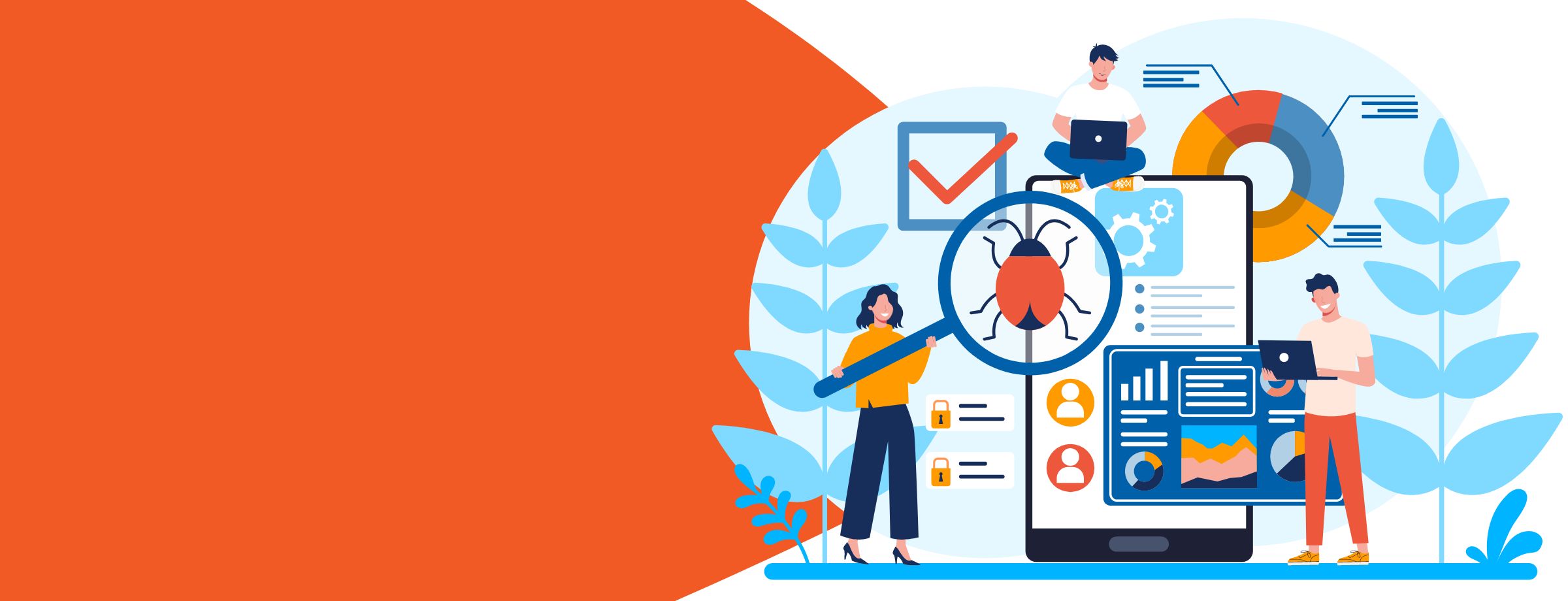
Conclusion
Congratulations! You're now a Substack subscription wizard, ready to navigate the wonderful world of independent writing with ease and confidence. Remember, Substack is about connecting with the content and creators that resonate with you. By mastering your subscriptions, you'll create a more enjoyable and enriching reading experience.
Now, we'd love to hear from you! What are your biggest challenges when it comes to managing your Substack subscriptions? Share your thoughts and tips in the comments below!